Advanced features, including SAML authentication, more GitHub Actions minutes, the capacity to limit email alerts to verified domains, and privately published GitHub Pages sites, are all added to GitHub.com by GitHub Enterprise Cloud.
See the pricing
Access to an enterprise account is one of the primary distinctions between GitHub Enterprise Cloud and other GitHub.com services. Administrators may manage and see everything from a single location across several enterprises with the help of enterprise accounts.
Browse to the GitHub Enterprise Server download website.
GitHub On-premises and GitHub in the Cloud are the two choices available.
GitHub On-premises
If GitHub is installed on your device, select this option.
Create a new virtual machine (VM) and use the image that you downloaded below.
GitHub in the Cloud
Select this option if you want to install or use GitHub on a
cloud computing platform like Google Cloud Platform, Microsoft Azure, or Amazon
Web Services.
In the GitHub in the Cloud, choose the Microsoft Azure
platform. When you choose to Deploy to Azure, the platform will set up a
connection to the Azure portal.
As you can see, the GitHub Enterprise Server is connected to
the Azure portal. The template displays the three options related to it before
creation. Selecting the Edit template option is the next step.
This is where you can modify or verify the value of the
variables and parameters.
This is where you can modify or verify the value of the
parameters.
Here, you can use the Resource Visualizer to confirm the
resource or reset the diagram. The Export option is another one you have.
Next, enter the accurate information (Project and Instance).
then choose the option to Review + Create.
Verify that the deployment is finished.
View the deployed virtual machine now.
We may then select the connect ways after that.








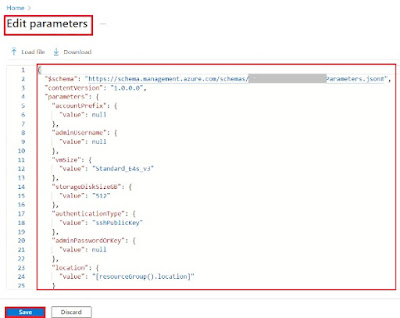





0 Comments