This article explains how to connect to the data source and
how to install the template app for the Power BI Release Plan report. You can
modify the report as necessary after installing the template app and connecting
to the data sources. Then, you may share it with your coworkers at your company
as an app.
Step:
Install the app
A Power BI Release Plan get app link should open.
Select GET IT NOW once you've opened the app's AppSource page.
Complete the blanks. select Get it now.

The process is time-consuming to finish.

Choose Install when prompted.

The process is ongoing
You will be able to see that your new app is ready after the procedure is finished.
When the app is installed, your Apps page will display it.
Access
data sources
To start the app, select the icon on your Apps page. The
software launches and displays some example data.
On the banner at the top of the page, click the Connect your
data link.

There will be a parameters dialog. There are no
prerequisites. choose Next.

The dialog for the authentication method will show up. As a
pre-populated anonymous authentication technique, recommended values are
provided. select Sign in then press Next.
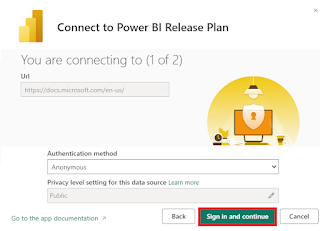
The report will establish a connection to the data sources
and be filled with current information. You will view sample data while this
refresh is taking place.
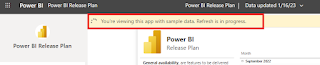
Summary: In this article, we learned How to do the
Power BI Release Plan report connection instructions, in our next article we
will learn how to Schedule report refresh.





0 Comments