This article continues from the last article about learning to create the compute resources in the Azure Machine Learning workspace.
After that, create the Azure Machine Learning Datasets. You would
like to make data for model training to machine learning solutions. And other
operations are typically encapsulated in an object called a dataset.
In Azure
Machine Learning Create a dataset
Login with Created
Machine Learning workspace.
Steps:
Select the Datasets option into the Assets for creating the
Datasets.
Then, in the dataset,
Select Registered datasets option
Then, select Create dataset from the optional menu.
After that, open the Create dataset option.
Into the Basic info option, fill in the information.
- Name: enter the dataset name (unique).
- Dataset type: select the Tabular type.
- Description: enter the description of the dataset.
After that, move and select the Next option.
After that,
Into the Datastore and file selection option.
Select the Upload and choose the Upload files option.
Select and open the excel site from the location.
After that upload the file, you can see that. Then click to Next
After that,
Fill the details into the Settings and preview.
- Select the file format: Delimited
- Select the Delimiter: Comma
- Select the Encoding: UF-8
- Select the Column headers: Only the first file has headers
- Select the Skiprows: one
Do not need to select the Dataset that contains multi-line
data
then, click the next option
After that, into the Schema,
Include all columns other than Path
Review the automatically detected types
Then, click on the Next option.
After that, into the Confirm details, check the details (Basic info, Datastore and selection, and File settings)
Then, finally created the Dataset.
You can see the created data source.
Then, explore the dataset.
Then, click on to Create option for the dataset.
After that, you can see the explore information here.
Summary
In this article, I showed you how to create Azure Machine
Learning Datasets.













0 Comments