This article continues from the last article, "How to create an Azure Machine Learning Workspace Easily."
After that, create an Azure `Machine Learning workspace, then use it to manage the varied assets and resources. You would like to make machine learning solutions. At its core, Azure Machine Learning may be a platform for training and managing machine learning models.
In Azure
Machine Learning Studio Dashboard view.
Login with Created Machine Learning workspace.
When you are open the first time, it displays a welcome to view and explains the menus.
Authoring- This tool is used to build, evaluate, and deploy models.
Assets- This tool is used to prepare your data, monitor your jobs, and deploy models. Manage real-time and pipeline endpoints.
Management- This tool is used to view and manage
resources for your workspace.
Compute
targets
After that, already opened the Microsoft Azure Machine
Learning Studio,
Then, Select and Open the Manage >> Compute.
There is four variety of compute resources you can create:
· Compute Instances- Use to work with data and models.
· Compute Clusters- Scalable clusters of the virtual machines and checkup code.
· Inference Clusters - Deployment of models.
· Attached Compute - Used to Azure compute resources (links to existing)
Create the
Compute Instances
It may be a fully managed cloud-based workstation. And optimize the machine learning development environment.
Open the On the Compute Instances tab, then click the New for creating.
Steps:
Select the CPU option into the Virtual Machine type.
Select the Virtual Machine size
Choose Select from all options.
Search for and select Virtual machine size value.
Then, in the settings,
Enter a unique Compute name.
Select Unselected option into the Enable SSH access.
Click the Create option.
After that, you can see the created compute instance details.
Create the
Compute Clusters
Open the On the Compute Clusters tab, then click the New for creating.
Steps:
Select the Dedicated into the Virtual Machine
priority.
Select the CPU option into the Virtual Machine type.
Choose Select from all options.
Search for and select Virtual machine size value.
Enter a unique Compute name.
Enter the Minimum number of nodes - 0
Enter the Maximum number of nodes - 2
Enter the Idle seconds before scaling down - 120
Select the Unselected option into the Enable SSH
access
Click the Create option.
After that,
you can see the created compute clusters details.
Summary: During this article, I covered how to create the compute resources in the Azure Machine Learning workspace. In my next article, I will cover how to create a dataset of this series.
















0 Comments